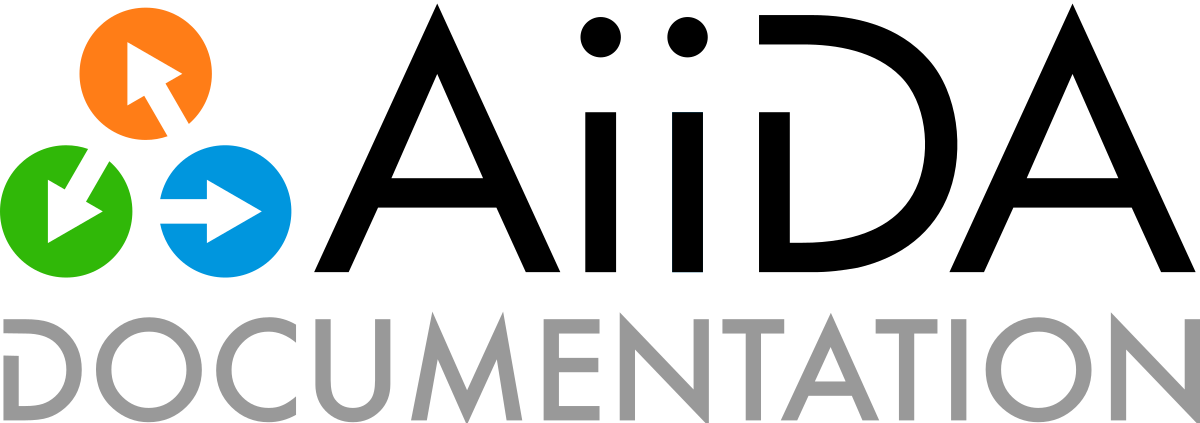如何共享数据#
AiiDA 提供两种与他人共享数据的途径:归档文件和 REST API。
共享 AiiDA 档案#
您使用 AiiDA 进行了计算,您希望分享您的 AiiDA provenance graph,例如,使您的科学研究具有可重复性。
由于 AiiDA 会记录每一个计算结果的 provenance,所以这一步很容易:告诉 AiiDA 你希望可重现的**最终结果,AiiDA 就会使用 遍历规则 自动包含整个 provenance。
参见
sqlite_zip (档案) 格式 and 如何检查档案.
导出单个 node#
假设您研究的关键结果包含在三个 AiiDA node 中,PK 分别为 12 、 123 、 1234 。导出这些结果和它们的 provenance 就很容易:
$ verdi archive create my-calculations.aiida --nodes 12 123 1234
像往常一样,您可以使用任何标识符(标签、PK 或 UUID)来指定要导出的 node。
生成的存档文件 my-calculations.aiida 包含与导出的 node 相关的所有信息。默认遍历规则确保包含指定的任何 node 的完整 provenance 信息,对大多数情况来说足够了。有关修改遍历规则的方法,请参见 verdi archive create --help 。
小技巧
要在导出前查看导出的内容,可以使用 --test-run 选项:
$ verdi archive create --test-run my-calculations.aiida
当你的同事指向 AiiDA 存档内的数据时,请记住使用 UUID ,因为 UUID 保证是普遍唯一的(而 PK 不是)。
输出大量 nodes#
如果要导出的结果数量较多,例如在高通量研究中,可使用 QueryBuilder 将相应的 nodes 添加到 my-results 组中(见 如何分组 nodes )。然后导出组:
$ verdi archive create my-calculations.aiida --groups my-results
或者,用以下方法导出整个个人资料:
$ verdi archive create my-calculations.aiida --all
发布 AiiDA 存档文件#
AiiDA档案文件可以发布在任何研究数据储存库,例如 Materials Cloud Archive、 Zenodo 或 Open Science Framework。在 Materials Cloud Archive 上发布 AiiDA 归档文件时,你还会获得一个交互式 EXPLORE 部分,允许同行直接在浏览器中浏览 AiiDA provenance graph。
检查档案#
为了快速查看存档文件, 而不 将其 import 添加到 AiiDA 配置文件中,请使用 verdi archive info :
$ verdi archive info --detailed test.aiida
metadata:
export_version: main_0001
aiida_version: 2.0.0
key_format: sha256
compression: 6
ctime: '2022-03-06T23:50:57.964429'
creation_parameters:
entities_starting_set:
node:
- 6af3f8a0-cf0d-4427-8472-f8907acfc87a
include_authinfos: false
include_comments: true
include_logs: true
graph_traversal_rules:
input_calc_forward: false
input_calc_backward: true
create_forward: true
create_backward: true
return_forward: true
return_backward: false
input_work_forward: false
input_work_backward: true
call_calc_forward: true
call_calc_backward: true
call_work_forward: true
call_work_backward: true
entities:
Users:
count: 1
emails:
- aiida@epfl.ch
Computers:
count: 2
labels:
- computer1
- computer2
Nodes:
count: 53
node_types:
- data.core.array.trajectory.TrajectoryData.
- data.core.cif.CifData.
- data.core.code.Code.
- data.core.dict.Dict.
- data.core.folder.FolderData.
- data.core.remote.RemoteData.
- data.core.singlefile.SinglefileData.
- data.core.structure.StructureData.
- process.calculation.calcfunction.CalcFunctionNode.
- process.calculation.calcjob.CalcJobNode.
process_types:
- aiida.calculations:codtools.ciffilter
- aiida.calculations:quantumespresso.pw
Groups:
count: 0
type_strings: []
Comments:
count: 0
Logs:
count: 0
Links:
count: 59
repository:
objects:
count: 71
您还可以使用 Python API 以配置文件的形式检查归档文件,请参见 如何检查档案 。
Import 创建档案#
使用 verdi archive import 将 import AiiDA 档案加入你目前的 AiiDA 档案。 verdi archive import 接受 URL,例如:
$ verdi archive import "https://archive.materialscloud.org/record/file?file_id=2a59c9e7-9752-47a8-8f0e-79bcdb06842c&filename=SSSP_1.1_PBE_efficiency.aiida&record_id=23"
在 import 期间,AiiDA 将根据 UUID(以及 User 条目的电子邮件比较)避免标识符碰撞和 node 重复。默认情况下,现有实体将根据最新更改进行更新。Node 额外内容和注释具有特殊模式,用于确定如何 import 它们–更多详情,请参阅 verdi archive import --help 。
要在 importing 之前查看 imported 的内容,可以使用 --test-run 选项:
$ verdi archive import --test-run my-calculations.aiida
小技巧
AiiDA 存档格式随着时间的推移而演变,但你仍然可以 import 存档用以前的 AiiDA 版本创建。如果在 import 期间检测到过期的存档版本,存档文件将自动迁移到最新版本(在临时文件夹内),并重新尝试 import。
您还可以使用 verdi archive migrate 从现有存档文件创建更新存档文件(或就地更新)。
通过 REST API 提供数据#
AiiDA REST API 允许通过 HTTP(S) 查询 AiiDA 数据库,并以 JSON format 返回结果。
备注
截至 2020 年 10 月,AiiDA REST API 仅支持 GET methods (reading); in particular, it does not yet support workflow management. This feature is, however, part of the AiiDA roadmap。
备注
为确保在提供 orm.ArrayData one always obtains a valid JSON compliant with the ECMA-262 standard 服务时,任何 np.nan 、 np.inf 和/或 -np.inf 条目都将被 None 代替,而在通过 API 调用获取数组时, None 将显示为 null 。
启动 REST API#
开始通过 REST API 从默认 AiiDA 配置文件提供数据:
$ verdi restapi
* REST API running on http://127.0.0.1:5000/api/v4
* Serving Flask app "aiida.restapi.run_api" (lazy loading)
* Environment: production
WARNING: This is a development server. Do not use it in a production deployment.
Use a production WSGI server instead.
* Debug mode: off
* Running on http://127.0.0.1:5000/ (Press CTRL+C to quit)
REST API 现在运行在本地计算机的 5000 端口上。
与所有 verdi 命令一样,您可以通过 -p PROFILE 选项选择不同的 AiiDA 配置文件:
verdi -p <another_profile> restapi
备注
REST API 历史版本:
aiida-core>= 1.0.0b6:v4.简化端点;仅保留/nodes、/processes、/calcjobs、/groups、/computers和/servers。aiida-core>= 1.0.0b3, <1.0.0b6:v3.开发版本,从未与稳定版本一起发布。aiida-core<1.0.0b3:v2。第一个应用程序接口版本,逐步添加新的端点。
查询 REST API#
查询 REST API 的 URL 包括
默认为*基础 URL*:
查询基本 URL 会返回所有可用端点的列表。
定义请求的 资源 的 路径 ,可选择在其后加上一个更具体的 终点 。例如::
/nodes /nodes/page/2 /nodes/projectable_properties /nodes/<uuid> /nodes/<uuid>/links/outgoing
如果没有附加端点,API 将返回该资源的对象列表。要请求资源的特定对象,请附加其 UUID 。
(可选) 查询字符串 ,用于对结果进行筛选、排序和分页。例如::
?limit=20&offset=35 ?id=200 ?node_type=like="data%"
以下是一些可供尝试的例子:
http://127.0.0.1:5000/api/v4/users/
http://127.0.0.1:5000/api/v4/computers?scheduler_type="slurm"
http://127.0.0.1:5000/api/v4/nodes/?id>45&node_type=like="data%"
小技巧
交互式 EXPLORE sections on Materials Cloud 全部由 AiiDA REST API 支持,你可以使用网络浏览器或 curl 等工具查询底层 API:
$ curl https://aiida-dev.materialscloud.org/2dstructures/api/v4/users
有关端点、查询字符串和响应格式的大量用户文档,请参见 AiiDA REST API reference 。
Added in version 2.1.0.
可以允许请求声明运行配置文件的特定配置文件。这样就可以使用单一的 REST API 来提供所有配置文件的内容。配置文件切换功能默认是禁用的,但可以通过配置启用:
verdi config set rest_api.profile_switching True
例如,重启 REST API 后,它将接受 profile 查询参数:
http://127.0.0.1:5000/api/v4/computers?profile=some-profile-name
如果已加载指定的配置文件,REST API 的功能与未启用配置文件切换时完全相同。如果指定了另一个配置文件,REST API 会在执行请求前首先切换配置文件。
备注
如果在请求中指定了配置文件参数,而 REST API 未启用配置文件切换功能,则会返回 400 响应。
部署 REST API 服务器#
verdi restapi command runs the REST API through the werkzeug python-based HTTP server. In order to deploy production instances of the REST API for serving your data to others, we recommend using a fully fledged web server, such as Apache 或 NGINX,然后通过 web server gateway interface (WSGI) 运行 REST API python 应用程序。
备注
一个 Apache/NGINX 服务器可以承载多个 REST API 实例,例如,提供来自不同 AiiDA 配置文件的数据。
AiiDA 配置文件 myprofile 的 myprofile-rest.wsgi 脚本如下:
# wsgi script for AiiDA profile 'myprofile'
from aiida.manage.configuration import load_profile
from aiida.restapi.run_api import configure_api
load_profile('myprofile')
api = configure_api()
application = api.app
备注
有关所有可用配置选项,请参阅 configure_api() 文档。
下面,我们将介绍如何在 Ubuntu 上使用 Apache 运行此 wsgi 应用程序。
安装并启用
mod_wsgiWSGI module 模块:
$ sudo apt install libapache2-mod-wsgi-py3
$ sudo a2enmod wsgi
将 WSGI 脚本放到服务器上的一个文件夹中,例如
/home/ubuntu/wsgi/myprofile-rest.wsgi。使用类似于以下的虚拟主机配置,配置 apache 以运行 WSGI 应用程序:
# Apache virtual host configuration file for AiiDA REST API # Copy to /etc/apache2/sites-enabled/aiida-rest.conf <VirtualHost *:80> LogLevel debug # Let the app do authorization WSGIPassAuthorization On # Require privileges on the wsgi directory <Directory "/home/ubuntu/wsgi"> Require all granted </Directory> # BEGIN SECTION for "myprofile" AiiDA profile # Use 5 threads and "aiida" virtual python environment WSGIDaemonProcess rest-myprofile \ user=ubuntu group=ubuntu \ threads=5 \ python-home=/home/ubuntu/.virtualenvs/aiida \ display-name=aiida-rest-myprofile # REST API will be served on <host>/myprofile/api/v4 WSGIScriptAlias /myprofile /home/ubuntu/wsgi/myprofile-rest.wsgi <Location /myprofile> WSGIProcessGroup myprofile </Location> # END SECTION for "myprofile" AiiDA profile </VirtualHost>
将此
aiida-rest.conf文件放到/etc/apache2/sites-enabled中重新启动 apache:
sudo service apache2 restart.
现在您应该可以通过 localhost/myprofile/api/v4 (端口 80)访问 REST API。